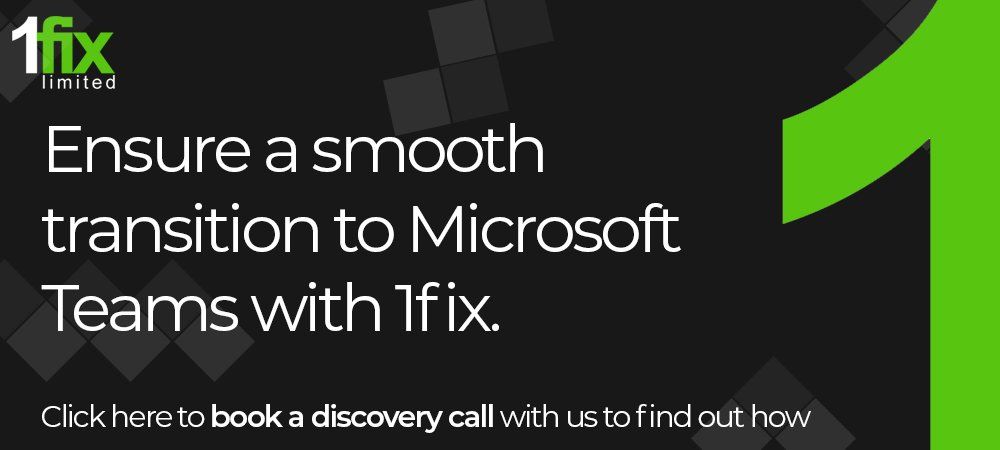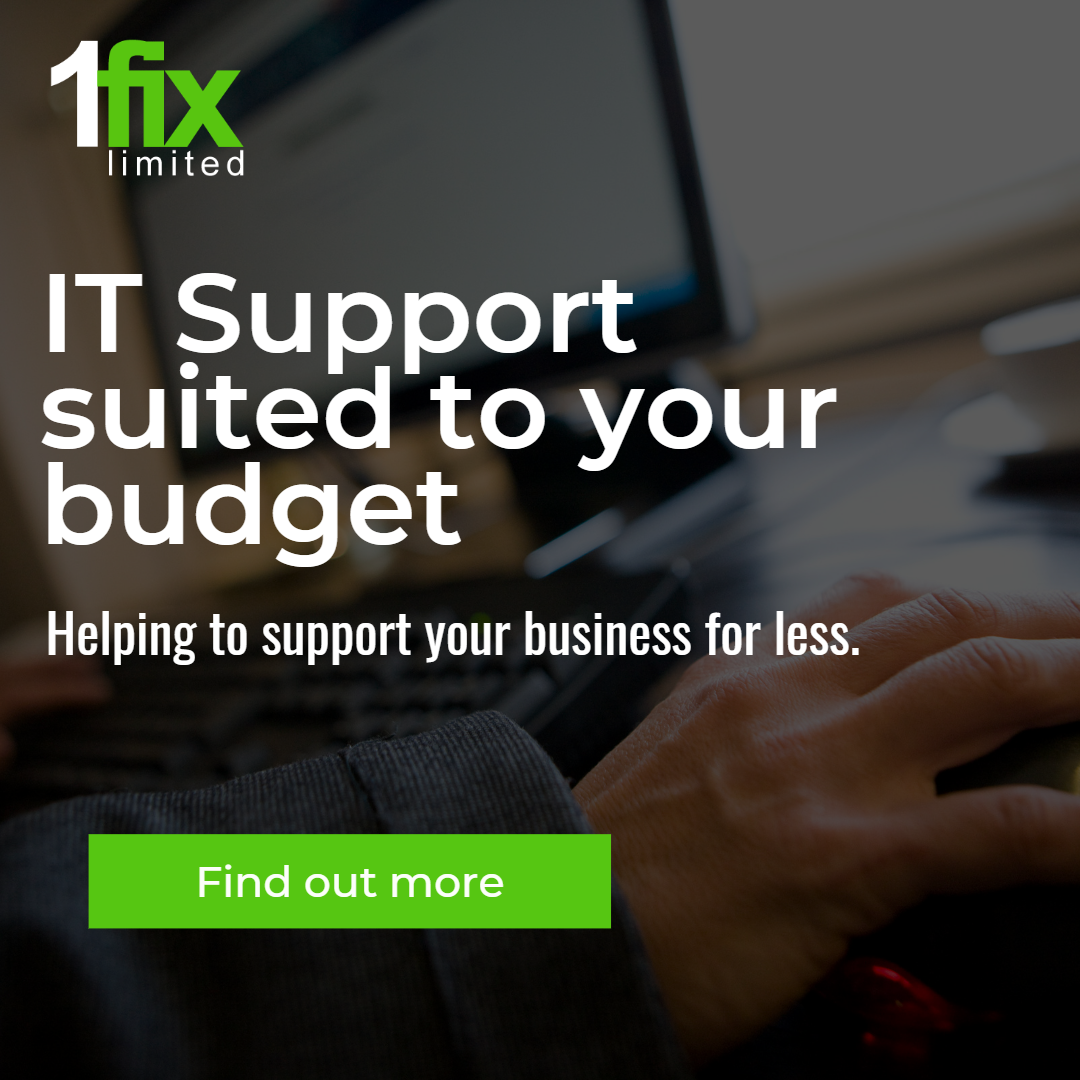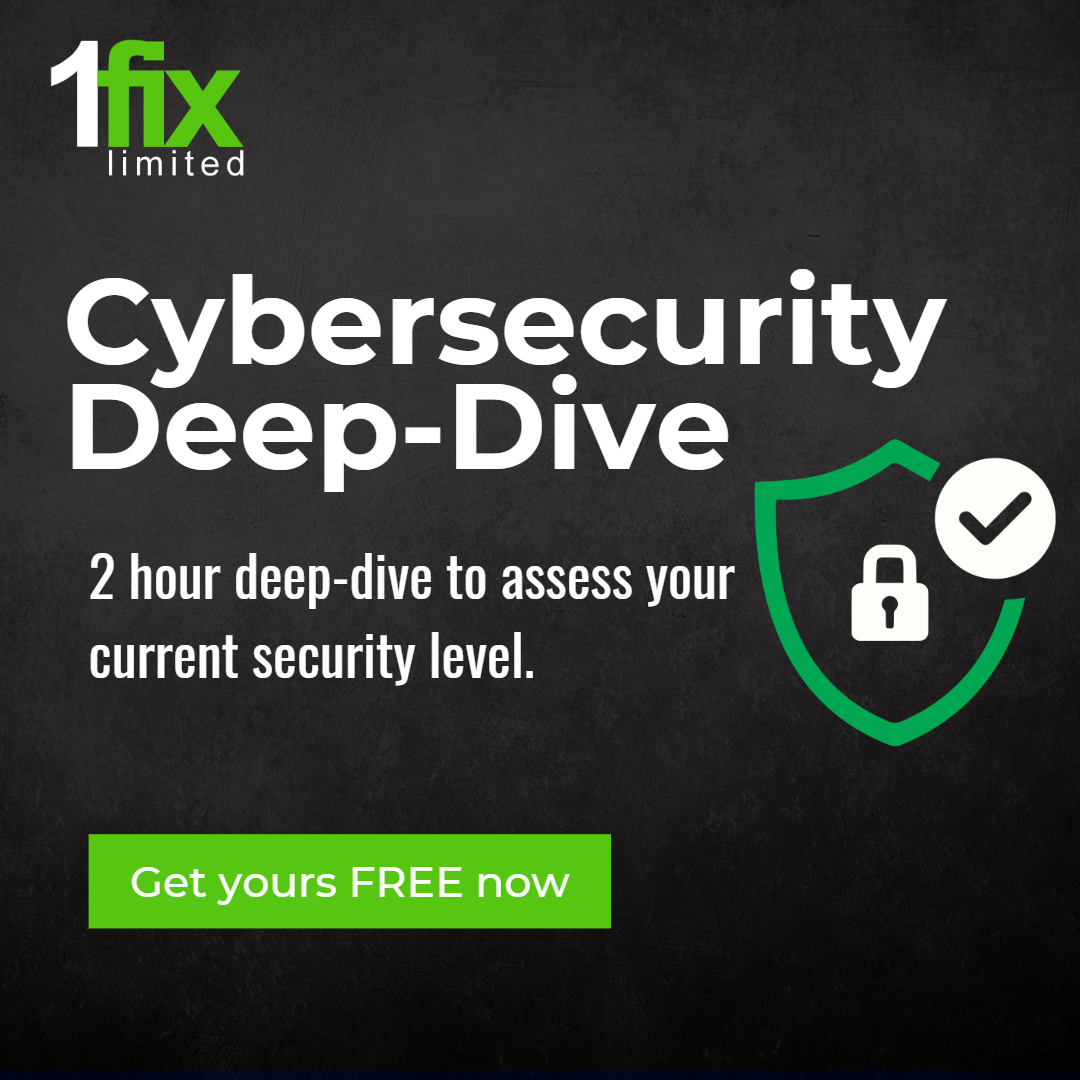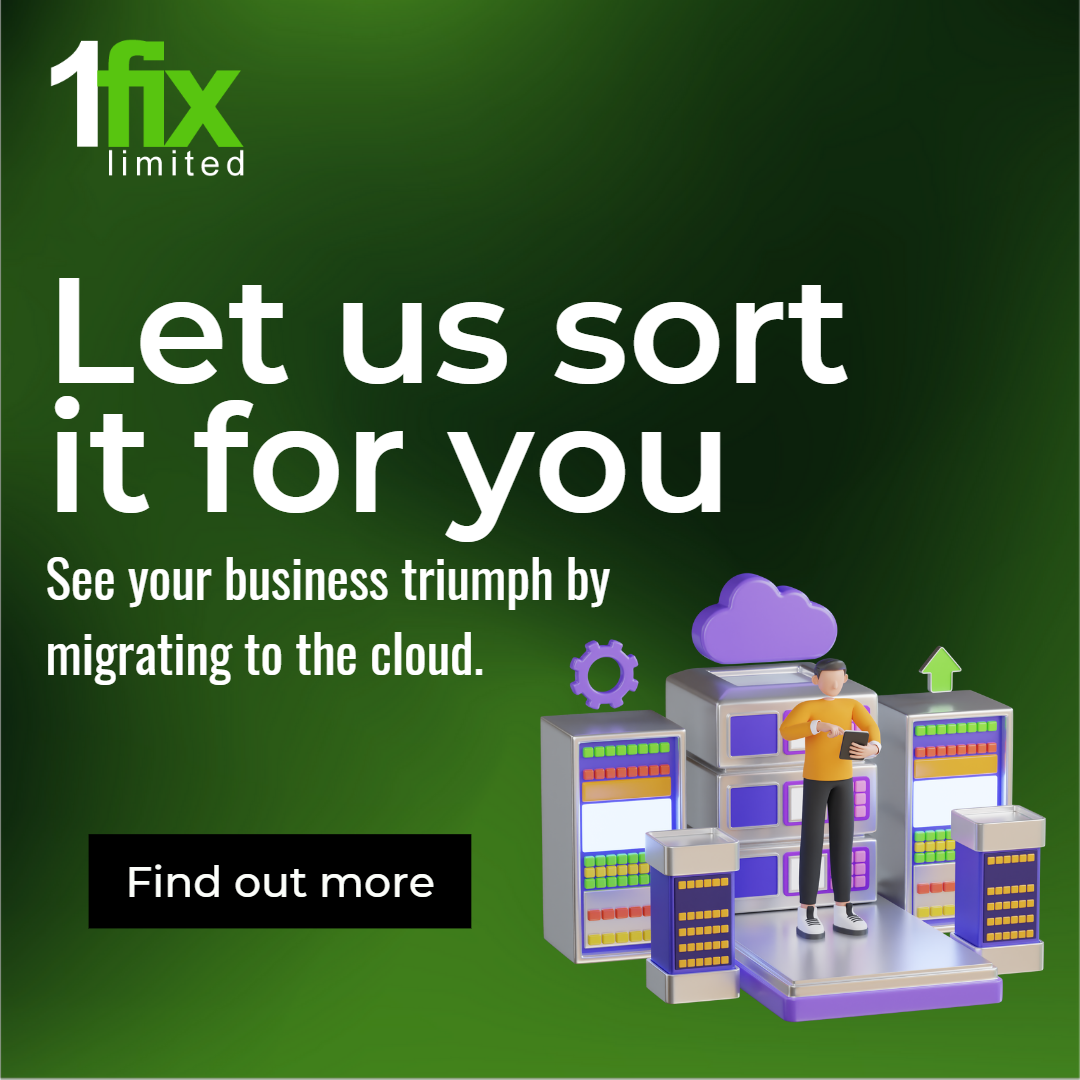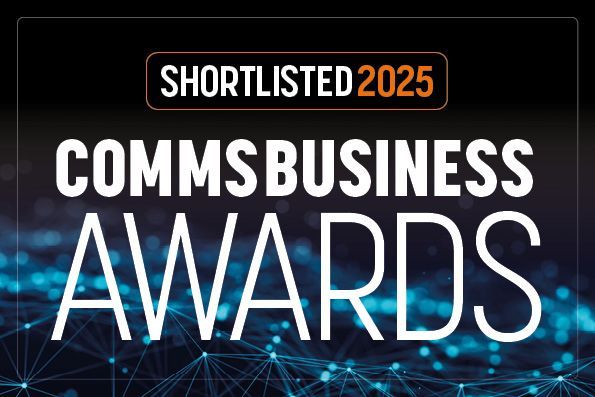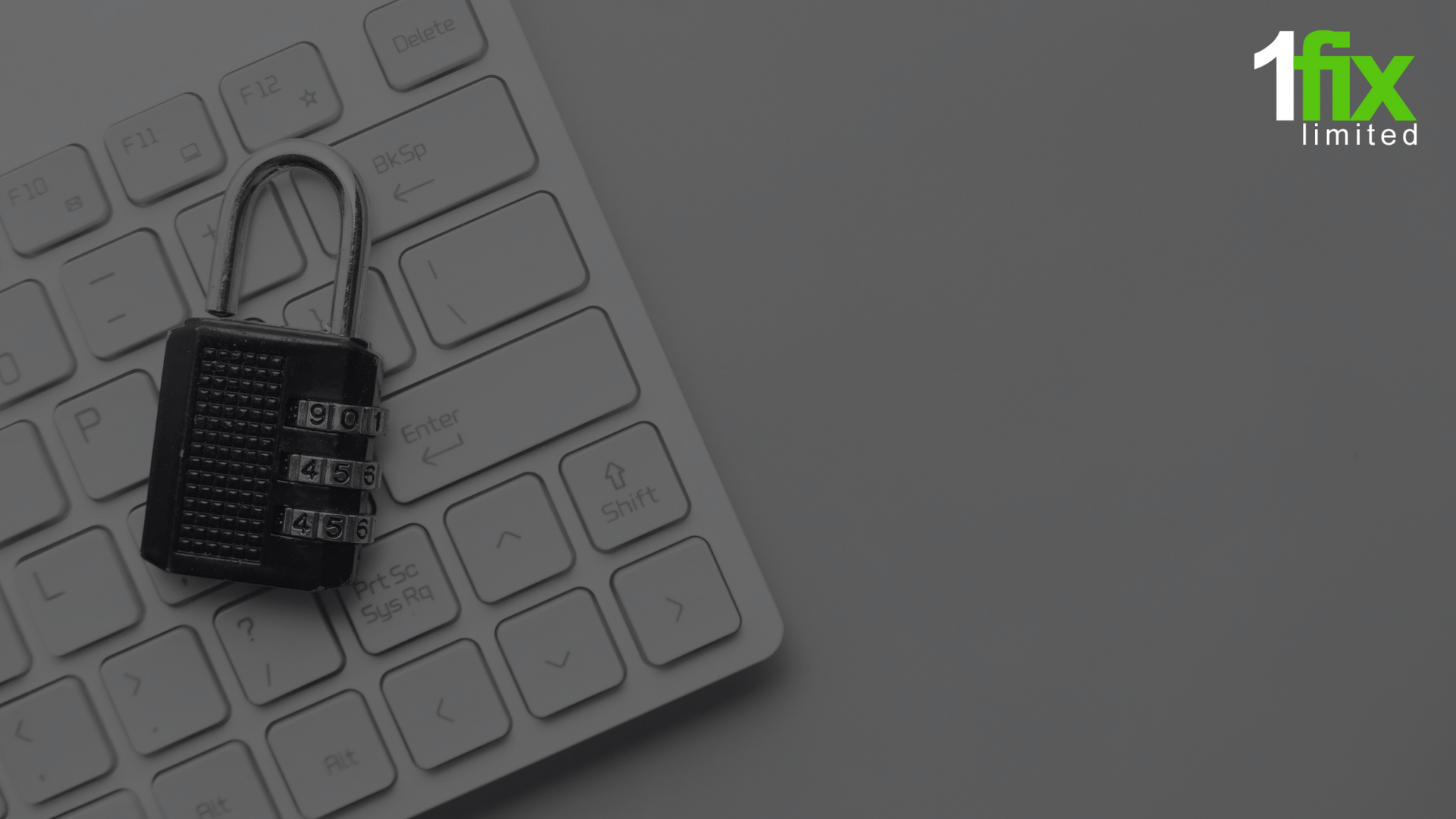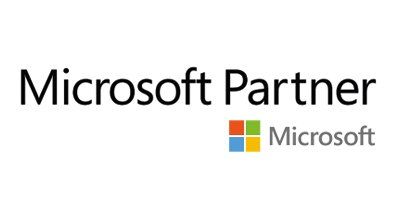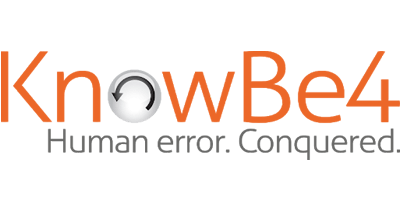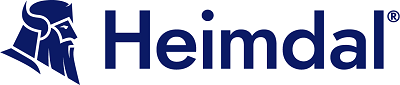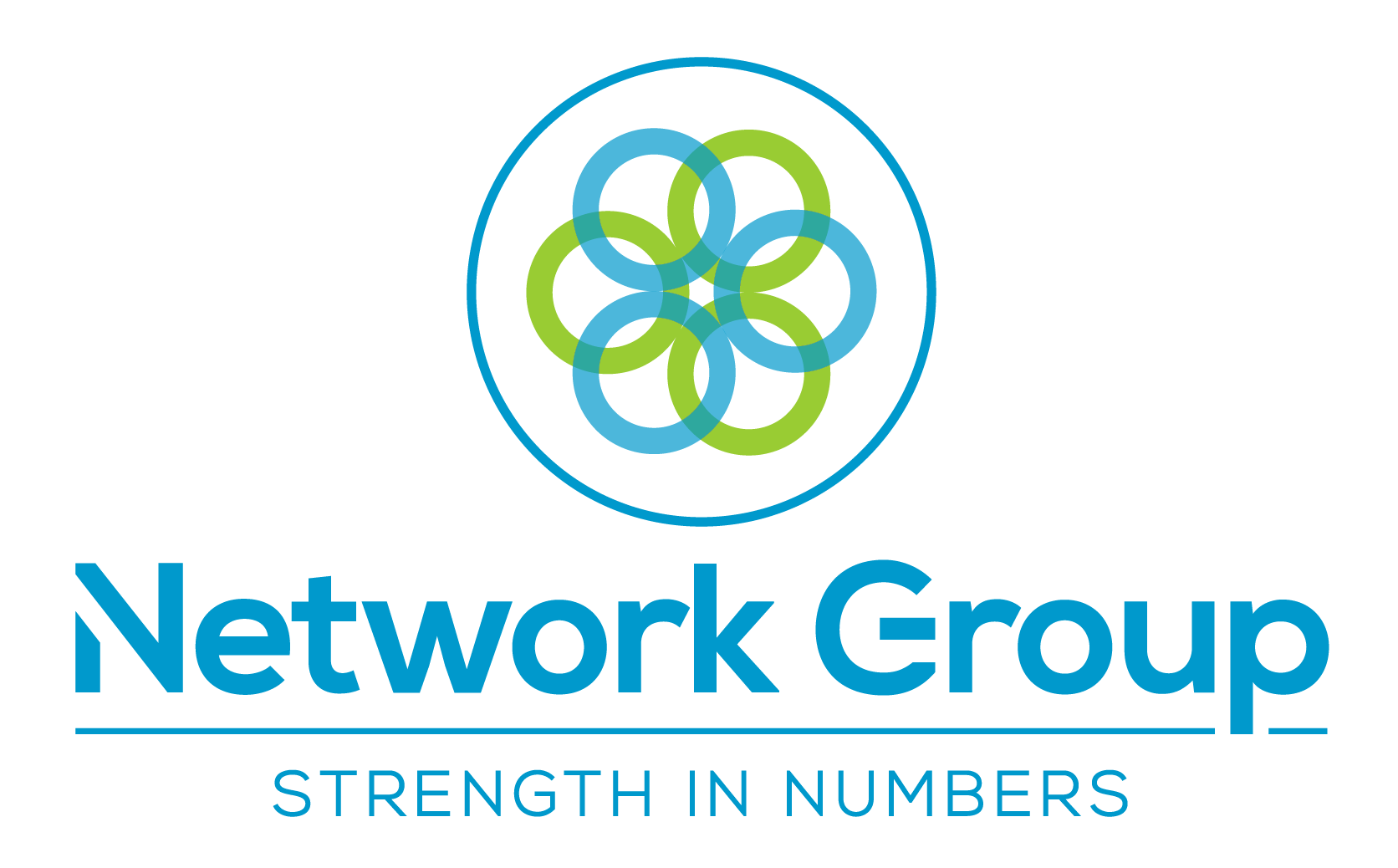Best Productivity apps for Microsoft Teams
Best Productivity apps for Microsoft Teams
Microsoft Teams has become a go-to tool for work-from-home employees to communicate with their clients or team members. It is quite difficult to increase productivity while working from home, and that is why you should check out these productivity apps for Microsoft Teams to get the job done as you want to. For your information, you can install these apps in Microsoft Teams from the official repository.
Some of the best Productivity apps for Microsoft Teams are:
1)Zapier
Zapier is an automation tool, allows you to perform different tasks without manual effort. For example, you can save a date in Google Calendar according to your Microsoft Teams chat message. Similarly, you can save a file from Microsoft Teams to Google Drive. All those things are possible if you install Zapier and add it to your chat or team. However, you must create an account with Zapier in order to use the zap with Microsoft Teams. Download Zapier from teams.microsoft.com.
2] Trello
Even the free version of Trello allows you to create unlimited cards and invite unlimited members so that you can organize your tasks. Once you organize your tasks, it will start saving your time and get more things done in less time. Talking about the app, it is possible to integrate Trello in Microsoft Teams to let your team members create a new card without leaving the Microsoft Teams window. The best thing is that you can create a new tab with this app and manage existing cards from there. Download Trello from teams.microsoft.com.
3] Zoom
Zoom is one of the most popular video conferencing apps people are using in these present days. If you often switch between Zoom and Microsoft Teams, this app can help you organize your meetings fluently and without conflict. It is possible to start a Zoom meeting from Microsoft Teams. Not only that, but also it seamlessly lets you schedule and join Zoom meetings from Microsoft Teams. The best thing is that it offers all the options that you get in the original Zoom app. Download Zoom from teams.microsoft.com.
4] Remind
If you receive a lot of messages every day, chances are you might forget a few important things in between works. However, if you use Remind, there will be no such problem since it lets you remember important things. While chatting with someone or team members, you can use this Microsoft Teams app to set a reminder. Following that, it reminds you at a predefined time. The highlight of this app is that you can set a recurring reminder. For example, if you want to get a reminder to ping someone for a week to do some work, you can set it as a reminder. Download Remind from teams.microsoft.com.
5] Todoist
Organizing your tasks as per priority is the backbone of being more productive irrespective of the workload or field of work. Having Todoist is bliss for many people since it lets you manage and organize your tasks as per priority. This particular app lets you create new tasks in Todoist from Microsoft Teams so that you don’t have to leave the window even for a moment. Download Todoist from teams.microsoft.com.
6] My Saved Messages
My Saved Messages is quite similar to Remind, but it doesn’t work as a reminder app. In other words, you can save any chat messages and check them later. At times, you might want to save something useful and read it later due to some reasons. At such a moment, you can use the My Saved Messages app in Microsoft Teams. It’s a bot, but it works without any significant flaw. Download My Saved Messages from teams.microsoft.com.
7] Stack Overflow for Teams
Stack Overflow is a knowledge base for like-minded people who often talk about coding, software, operating systems, or basically all-things-tech. You can create a private room for your teams to talk about the problems and solve them accordingly. This integration lets you synchronize Stack Overflow and Microsoft Teams so that both can work seamlessly. The best thing is that you can create a new tab with this app. Download Stack Overflow for Teams from teams.microsoft.com.
8] TrackingTime
Tracking time is a good practice when someone wants to increase his/her productivity, and that is why you should check out this tool called TracingTime. It lets you track the time spent on a particular work so that you can know which category is taking more time than others. Also, it is possible to assign a task to someone in your team and track the time accordingly. To use this app, you must integrate this app into your existing team. Download Tracking time from teams.microsoft.com.
Ensuring your systems are secure – 1-Fix.
Our team of specialists at 1-Fix offer a range of business IT services ranging from desktop and server management, to network design and cyber security assistance. Our experts want to become a vital member of your team and help you strengthen the capabilities of your IT systems. We can help you achieve a level of security that allows you to feel confident 100% of the time that you are not going to fall victim to a cyber attack whilst utilising everything your IT landscape has to offer. Please do not hesitate to contact the 1-Fix team for a conversation on any aspect of your IT.
Source:
https://www.thewindowsclub.com
Join Our Mailing List
All sign-ups are handled inline with our privacy policy and can unsubscribe at any time.
Recent Blogs