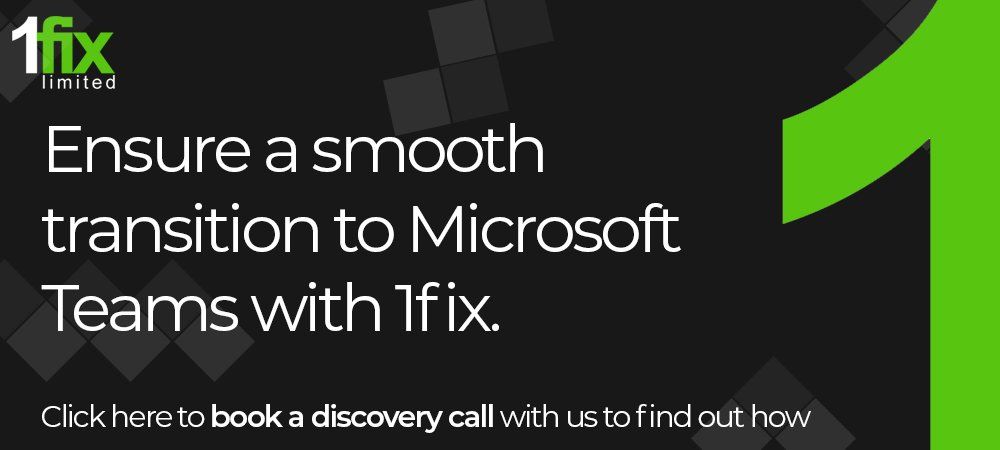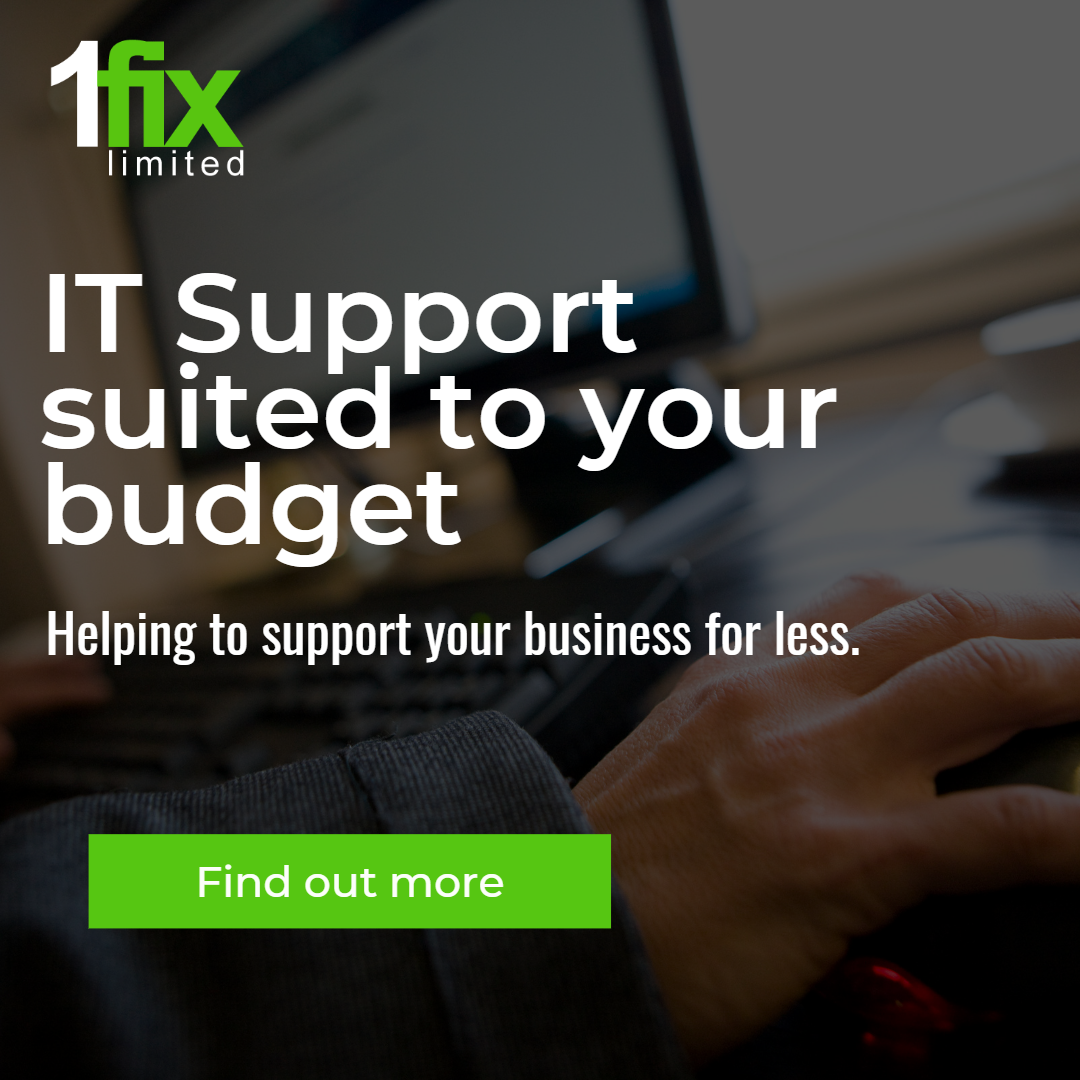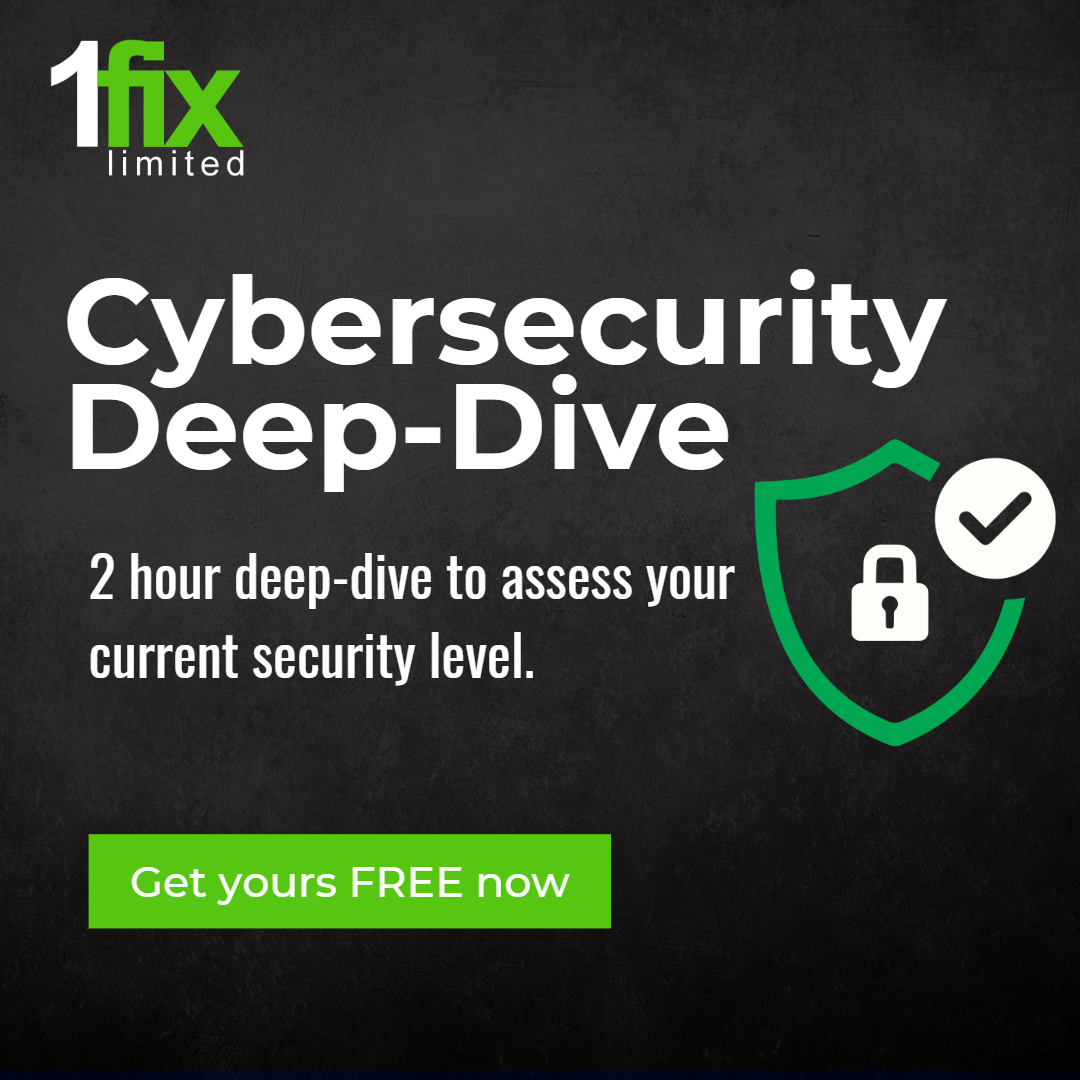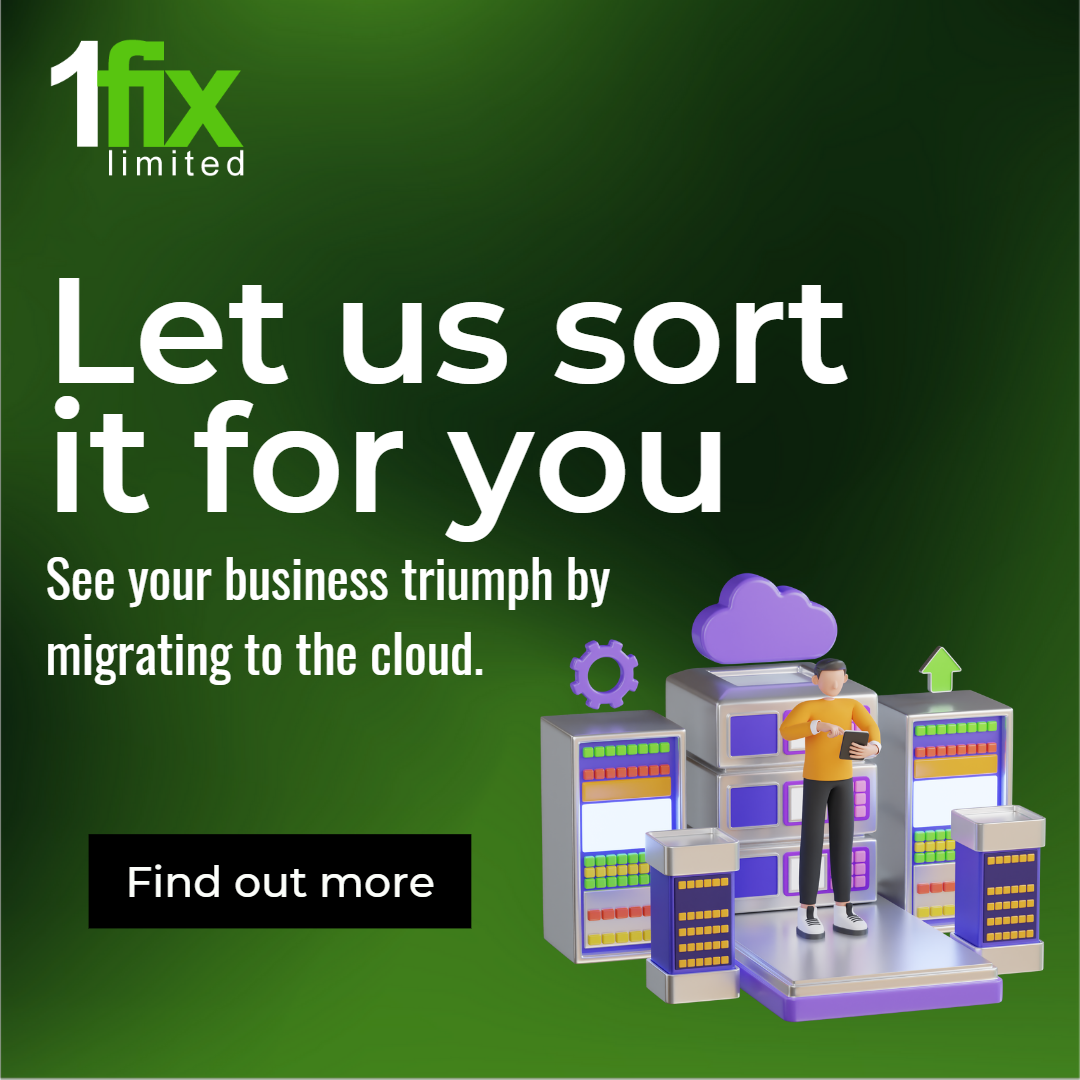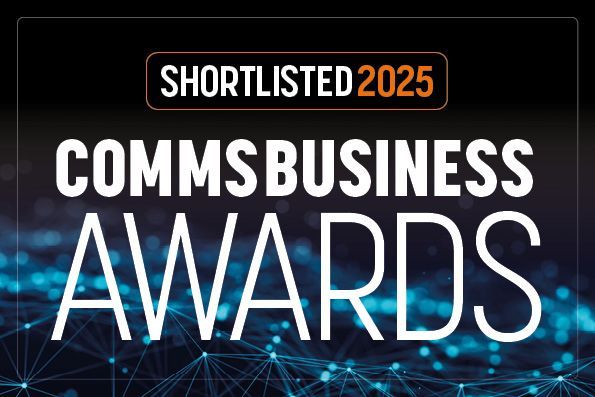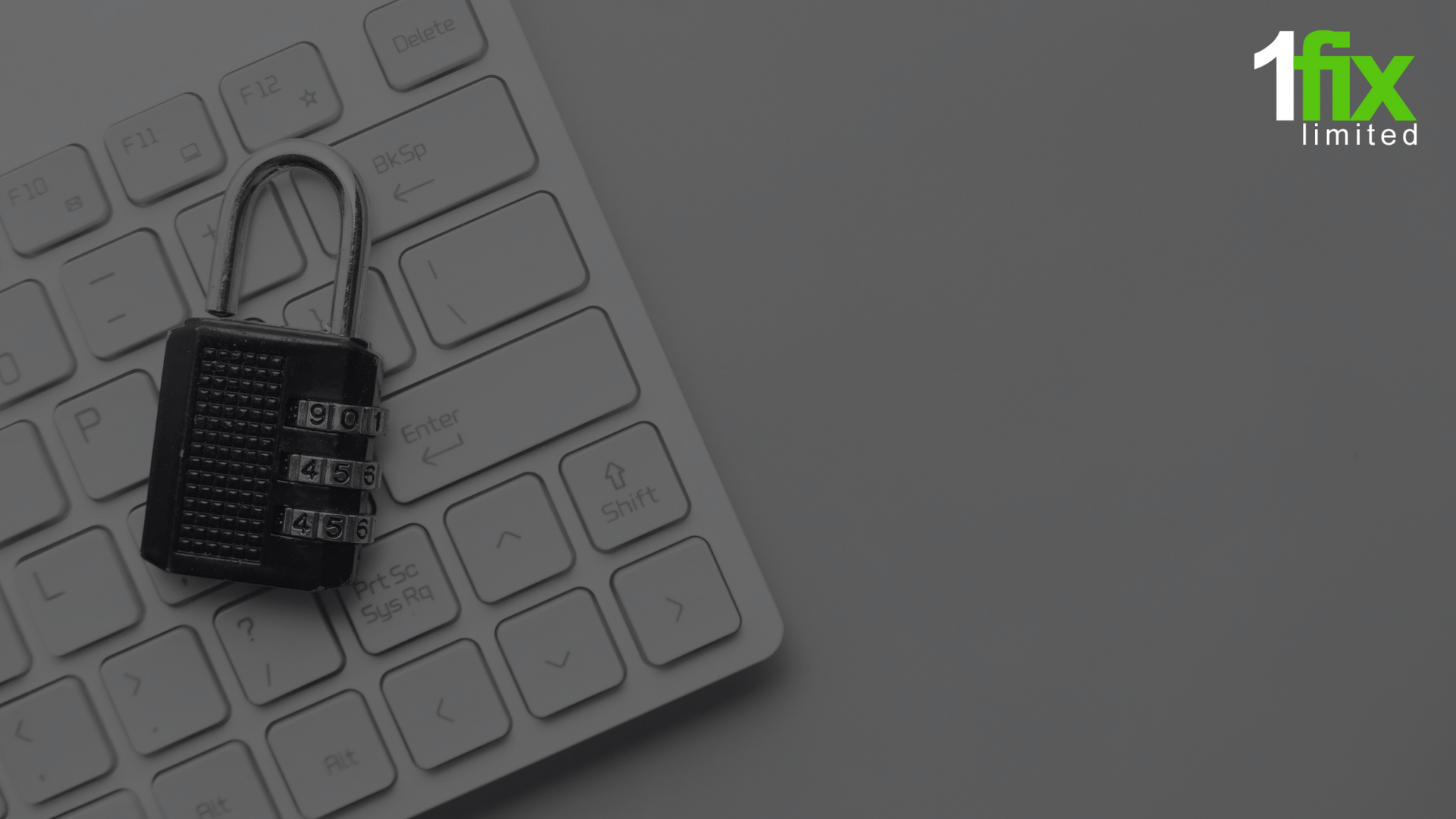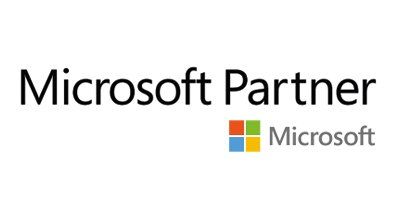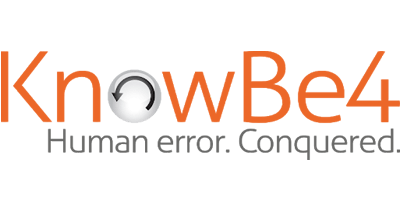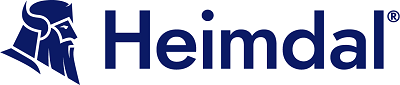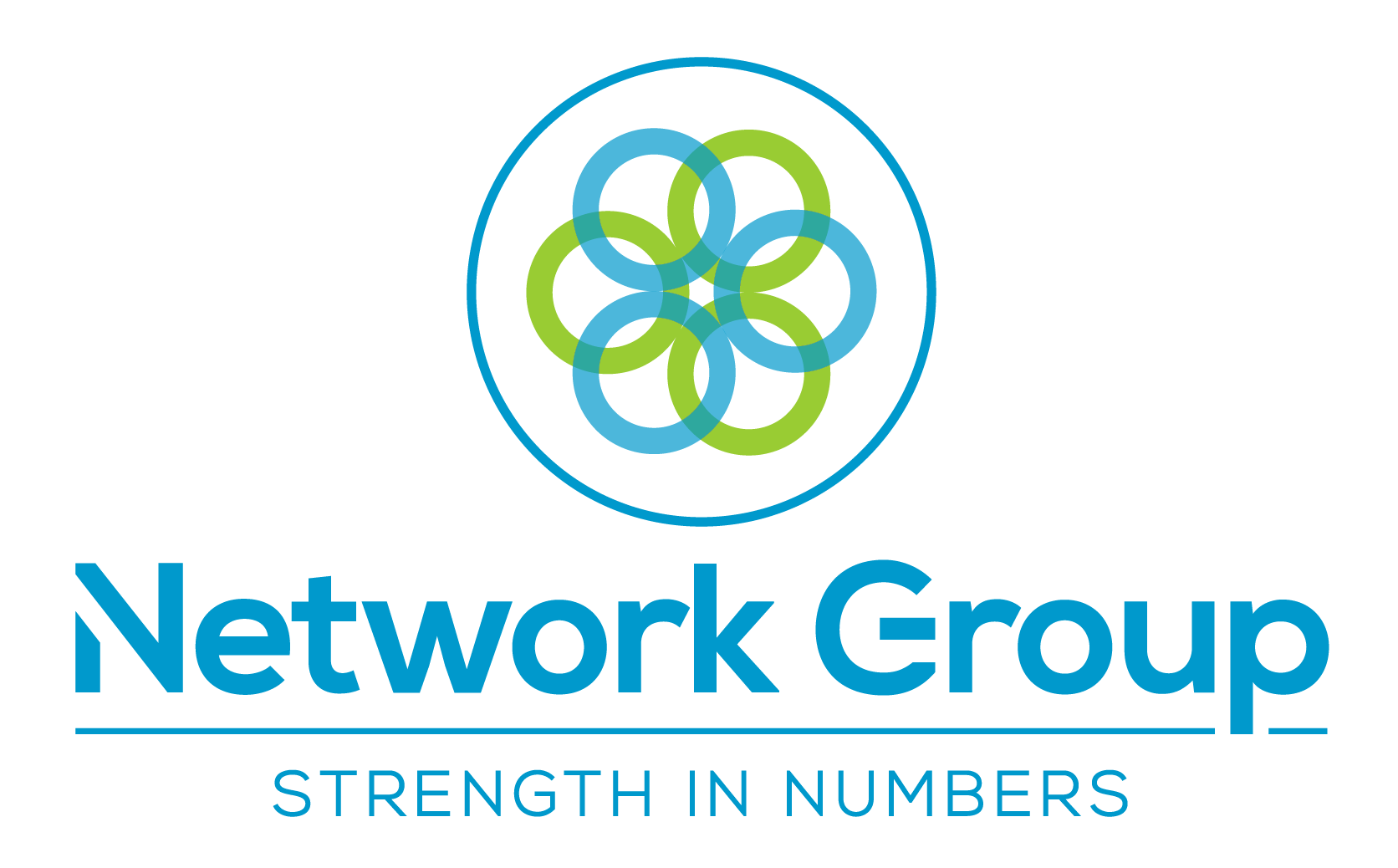Here's the Top 4 things you need to know about calling in Microsoft Teams
Here's the Top 4 things you need to know about calling in Microsoft Teams
One of the areas you’re probably spending most your time in Microsoft Teams is with calling. You’re likely on video chats with your colleagues, turning chats into calls, handling voice calls through Teams phone systems, and a lot more. But did you know there are some tips and tricks that you can leverage to your advantage to make things easier? We got you covered with a look at the top 4 things you need to know about calling in Microsoft Teams.
The many ways to call in Teams
First up, we’ll talk about the many ways you can call in Teams. You can make or answer a call from anywhere. Just select the video camera icon, or the phone icon at the top of a chat in Teams to get started. You also can make a call by hovering over someone’s icon in Teams, too. Once you hover over the icon, you’ll see the video chat or call icons to summon a call.
Finally, you can actually summon a call in Teams from the command box. At the top of Teams, you can type “/call” in the box and then enter in someone’s name or number to complete the call. As you type out the name, you can select the name from the list to proceed.
Things to do while on a call in Teams
There’s a lot you can do while on a call in Microsoft Teams. Most of these options will cover voice calls, and not video calls, however. We invite you to check out or tips and tricks for video calls, for more information on that front.
First in our list is one you’re likely familiar with, putting someone on hold. You can do do this easily by clicking the “ . . . “ more options link in your call window, and choosing Hold. Everyone will be on hold. You also can transfer a call by clicking the Transfer button, and choosing the name of the person, or opt to console with someone to transfer the voice call.
But something you probably didn’t know about is the ability to add a delegate in Teams for someone to receive and make calls for you. When a delegate is added, this person will share the phone line with you, and they’ll be able to see and share all of your voice calls. You can get to this option by clicking Settings, going to General, and then under Delegation, choose manage delegates. From there, you will see who is a delegate, and you can add or manage more.
Checking your call history
Once you make many calls through a calling provider or phone in Teams, you might want to go in and check your call history. You can do this by clicking Calls and then choosing History. From there, you can select More Actions and then choose Call Back to call back a person, without needing to manually call them again. There also will be options to check the call history, add someone to your speed dial, to your contacts, and more. This is a key area of Teams to look into if you’re always making calls with Teams.
Set up your Teams voicemail
You can’t always be at the ready for voice calls in Microsoft teams, as set up through a calling provider. For those moments, you might want to setup and access your voicemail. The setup is usually left for your IT admin, but once enabled, you can jump into the action yourself and catch up on what you might have missed.
Ensuring your systems are secure – 1-Fix.
Our team of specialists at 1-Fix offer a range of business IT services ranging from desktop and server management, to network design and cyber security assistance. Our experts want to become a vital member of your team and help you strengthen the capabilities of your IT systems. We can help you achieve a level of security that allows you to feel confident 100% of the time that you are not going to fall victim to a cyber attack whilst utilising everything your IT landscape has to offer. Please do not hesitate to contact the 1-Fix team for a conversation on any aspect of your IT.
Source:
https://www.onmsft.com/
Join Our Mailing List
All sign-ups are handled inline with our privacy policy and can unsubscribe at any time.
Recent Blogs