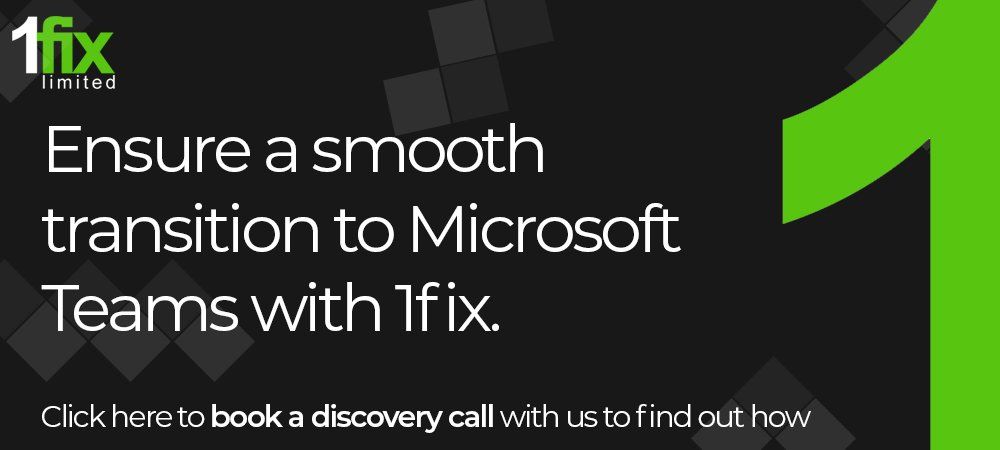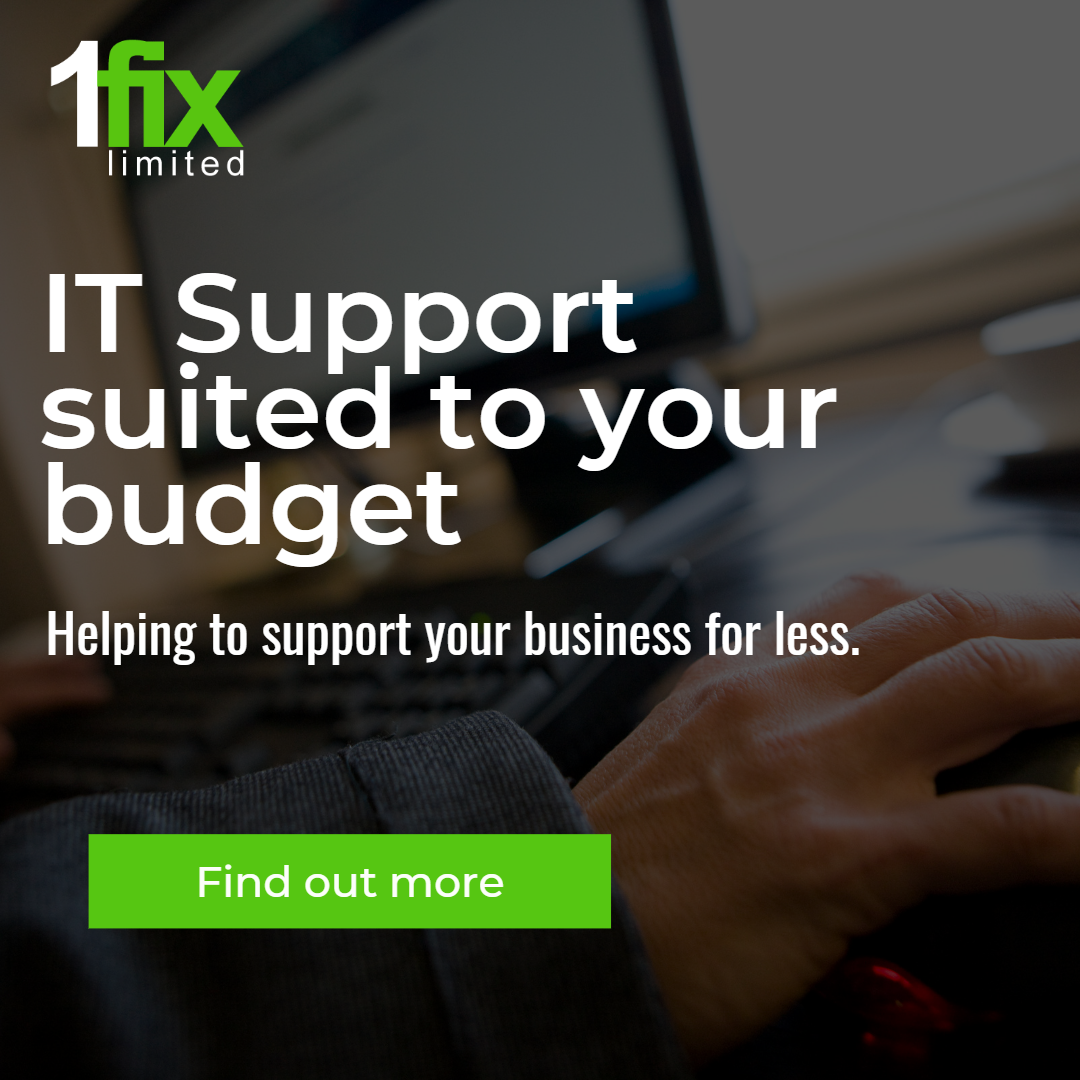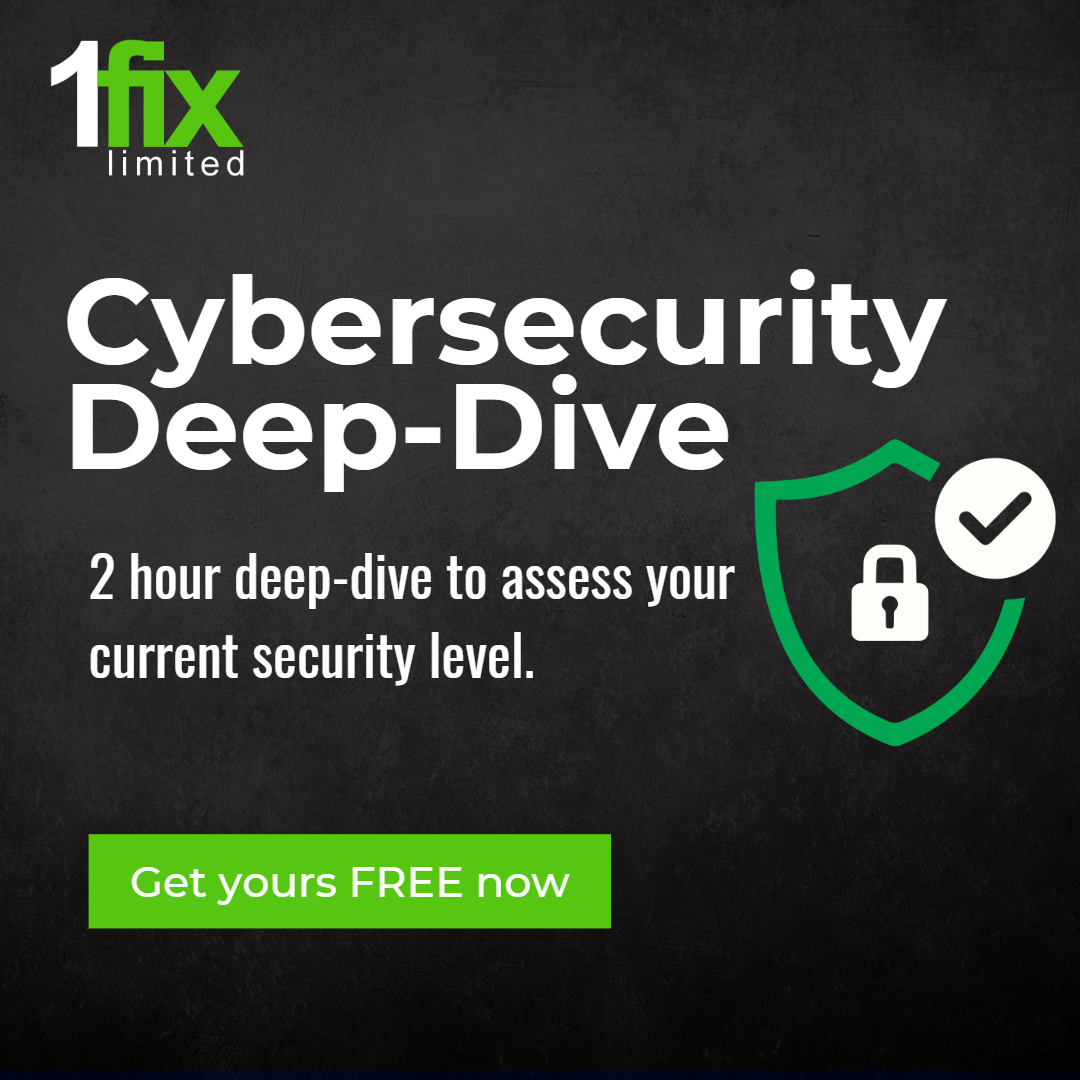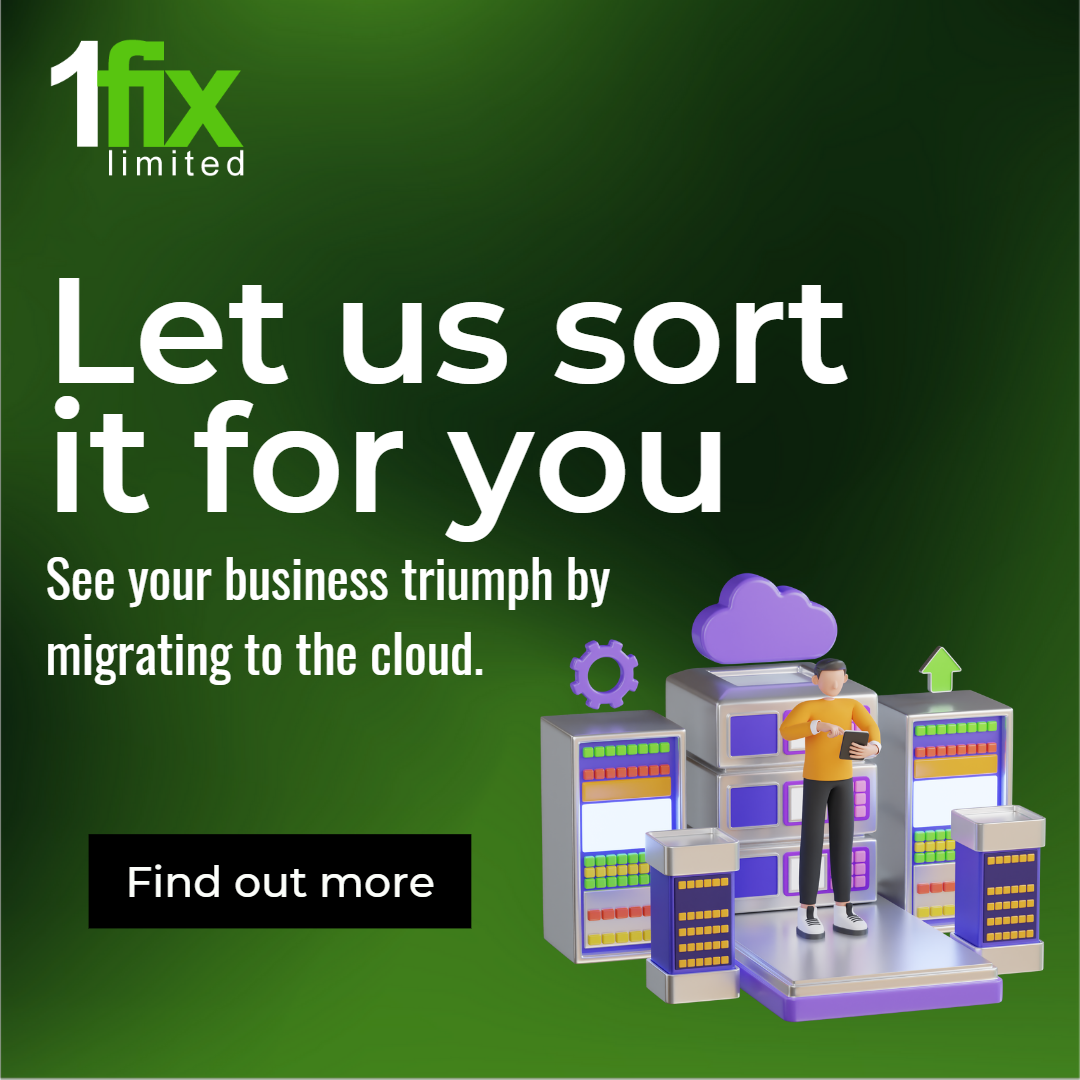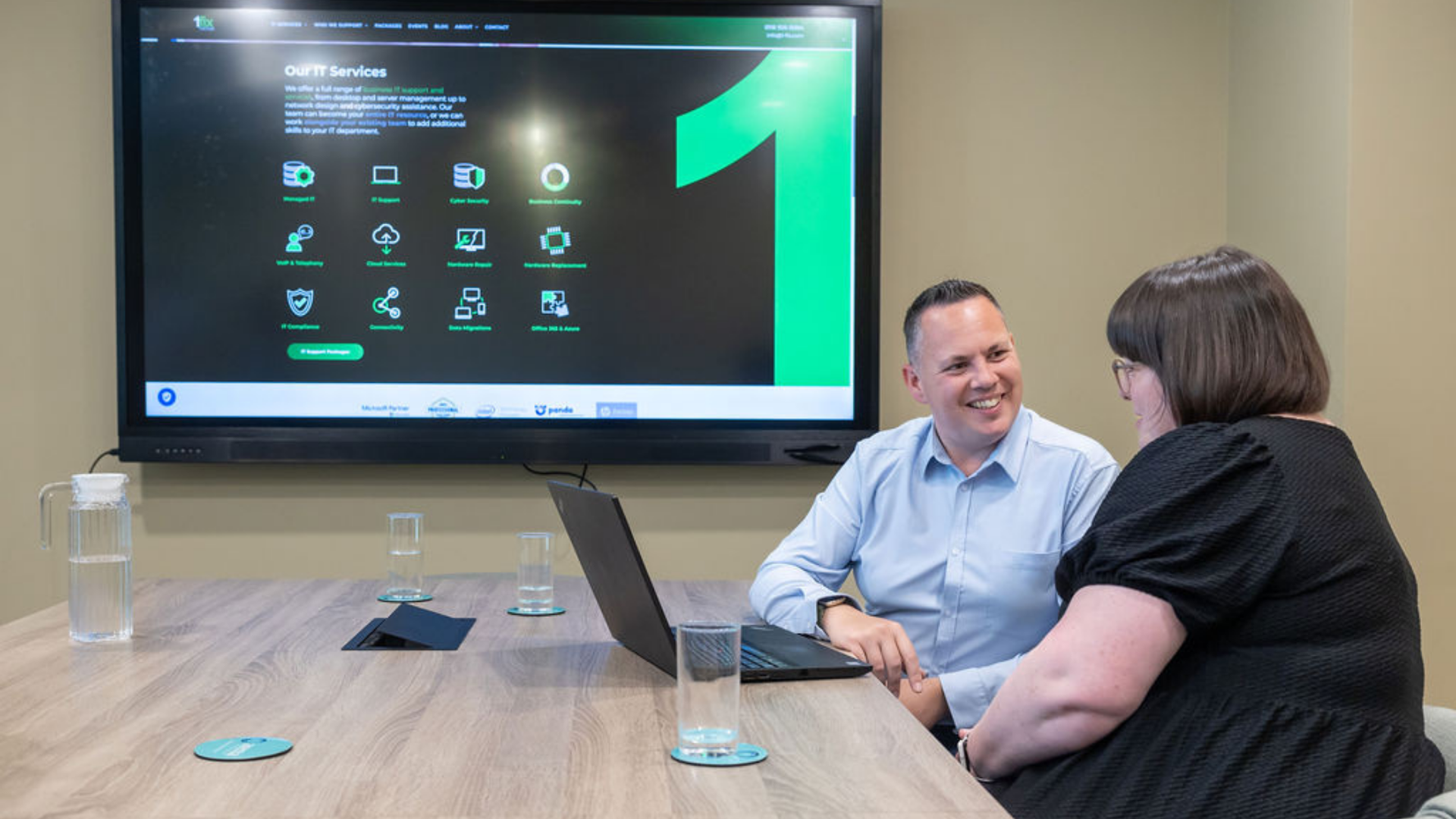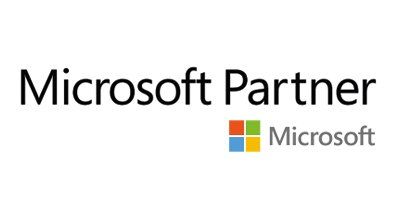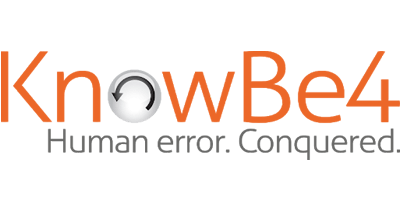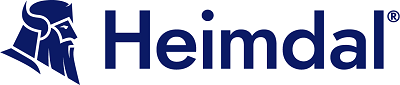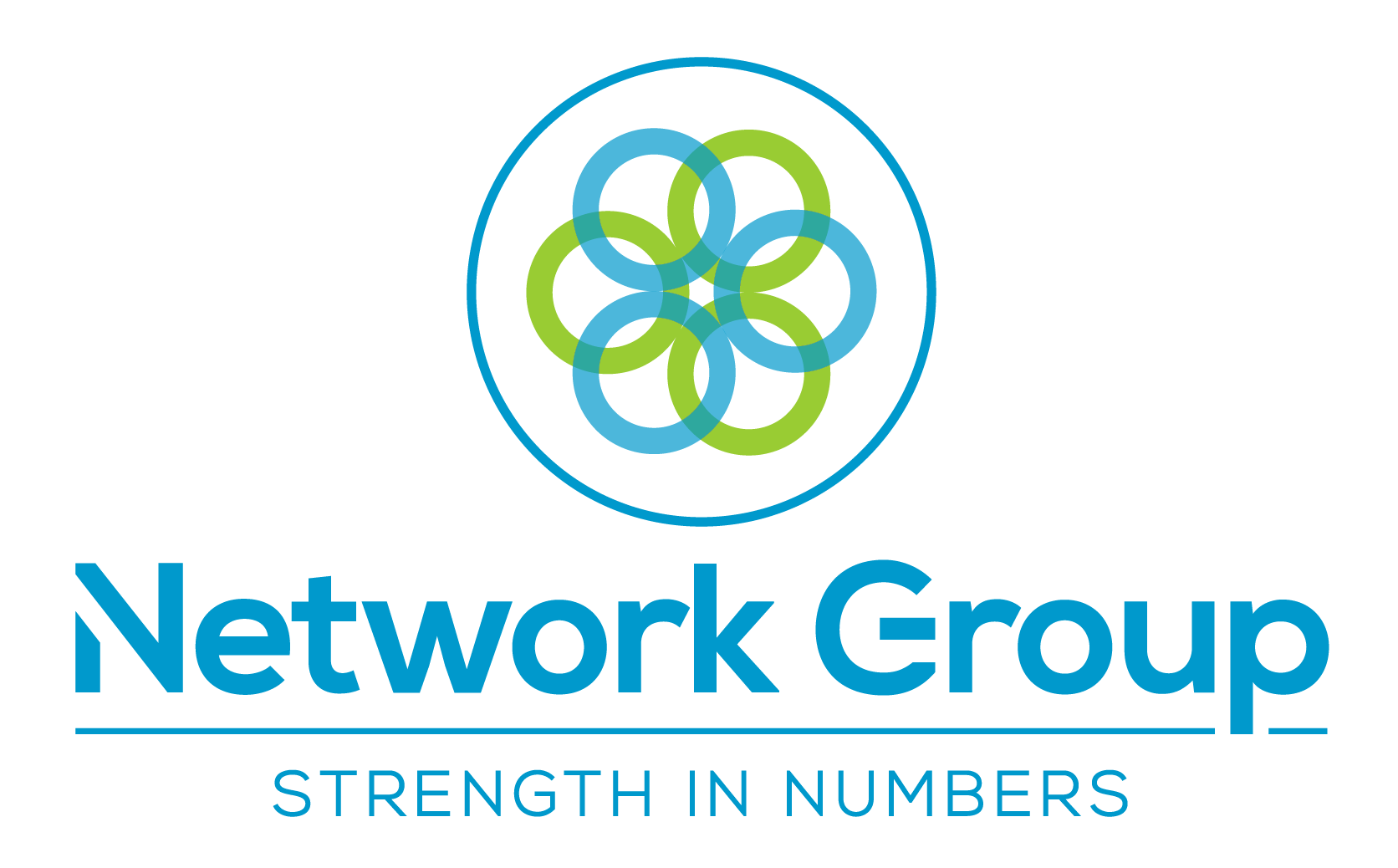Bombarded by apps? Consolidate them into Microsoft Teams
Microsoft Teams – the platform designed with the sole intention of improving communication, collaboration, and productivity no matter where you are on the globe - has seen an unprecedented period of growth over the last year. Since the outbreak of Covid-19, the capabilities of the app have allowed businesses of every size to continue trading despite the rapid shift to remote working that many had to endure.
Microsoft Teams offers many features that make the working day easier to navigate, including Instant Messaging, the ‘Channel’ feature, files, calendar, and online meetings, to name just some. Let’s break these down, see what they can do, and discover why they are the best on the market.
Teams’ features – A breakdown
Instant messaging
The instant messaging (Chat) feature is exactly that - a place to chat with colleagues both about work and otherwise. The Chat feature allows you to have a conversation with someone one-on-one or with more than one person in a ‘group chat’. So far it sounds like every other messaging app on the market, I agree, but the unique thing about Teams is that once in the chat you are not limited to sending just messages with text, but can also send emojis, stickers, Gifs – and most impressively – files and links. This ability means that you can, theoretically, cut down on the number of emails being sent around the office on a daily basis. With a large office this could revolutionise the communication in your organisation forever.
The Channel feature
Channels are sections of Teams dedicated to keeping conversations organised by specific topics, disciplines, or departments – the possibilities are endless. It is your environment, and you can easily structure it in the way that works best for your organisation. You can leave all Channels open to all team members, or you can make them private for specific audiences.
A particularly good part of the Channel feature is that files shared in a Channel are stored in SharePoint automatically. Each team in Microsoft Teams has a site in SharePoint Online and files shared are added to the document library. The permissions and file security settings you set in SharePoint automatically carry over to Teams and apply there too.
Files
We have partially already covered Files in the previous section, in that, when you upload a file to Teams, it will go straight to the Files tab of whatever Channel you uploaded it to. Files shared in a private or group chat are stored in your OneDrive for Business folder and are only shared with the people in that conversation.
Calendar
The Calendar feature within Teams can essentially ‘grab’ your Outlook calendar data. This allows your users to work through Teams entirely and saves them from constantly having to switch back and forth between different calendars to find important events or to schedule meetings. This allows for a much more streamlined experience and less time being wasted, resulting in increased productivity.
Online Meetings
Meetings in Teams is one of the key ways to collaborate in Teams. The Meetings tool allows you to use audio, video, and screen sharing, meaning you can have a truly interactive experience with the participants of the meeting. One of the most appealing parts of Teams Meetings is the fact that you don’t even need a Teams account to join! You merely look in the invitation for quick and simple instructions to become involved in the call.
As you can see, practically all the parts of Teams communicate with one another and work in unison to make your workday easier to navigate. They allow you to work solely in one place and concentrate all your energy on Teams as opposed to learning the functions of multiple platforms.
This being said, many don’t know how good Teams actually is and have chosen some of the other options on the market – let’s take a look at these now:
The alternatives
Slack (instant messaging)
Slack – like Teams – allows your users to have a casual or serious chat with each other. The one key difference is that you cannot send files via Slack.
Dropbox
Dropbox gives you a folder on your computer that automatically backs up and syncs your files across all your devices. It also keeps them in the cloud so they can be accessed from any computer, anywhere in the world. Sounds great, right? Wrong! IT administrators cannot control which users are syncing files or who has access to the shared files, meaning files can be synced anywhere, by anyone, whilst not being monitored.
Zoom
We have all heard of Zoom. During the peak of the Covid-19 pandemic, it – like Microsoft Teams – rapidly grew in popularity. As much as Zoom offers a platform for meeting, chat, and video conferencing, all in one place (unlike Teams) you can’t send files via Zoom.
The alternatives to Teams simply don’t complement each other and are unable to work from the same platform. This makes for a clumsy, disorganised experience.
In the following and last blog in the series we will explore the advantages of working from one single system.
Ensuring your systems are secure – 1-Fix.
Our team of specialists at 1-Fix offer a range of business IT services ranging from desktop and server management, to network design and cyber security assistance. Our experts want to become a vital member of your team and help you strengthen the capabilities of your IT systems. We can help you achieve a level of security that allows you to feel confident 100% of the time that you are not going to fall victim to a cyber attack whilst utilising everything your IT landscape has to offer. Please do not hesitate to contact the 1-Fix team for a conversation on any aspect of your IT.
Join Our Mailing List
All sign-ups are handled inline with our privacy policy and can unsubscribe at any time.